Modify a Query
This article demonstrates modifying a query from Explore and from a panel, starting with the query example from Create a Board with Queries & Panels.
Modify a query from Explore
Section titled “Modify a query from Explore”This section demonstrates how to use Explore to modify the query you constructed in Create a Board and Add a panel, and discover how many actors there were over the last 180 days.
To modify a query in Explore, do the following:
Section titled “To modify a query in Explore, do the following:”- Navigate to the panel you wish to modify.
- Hover over the top right corner of the panel you want to modify, then click Explore. The details for the query you created appear on the left.
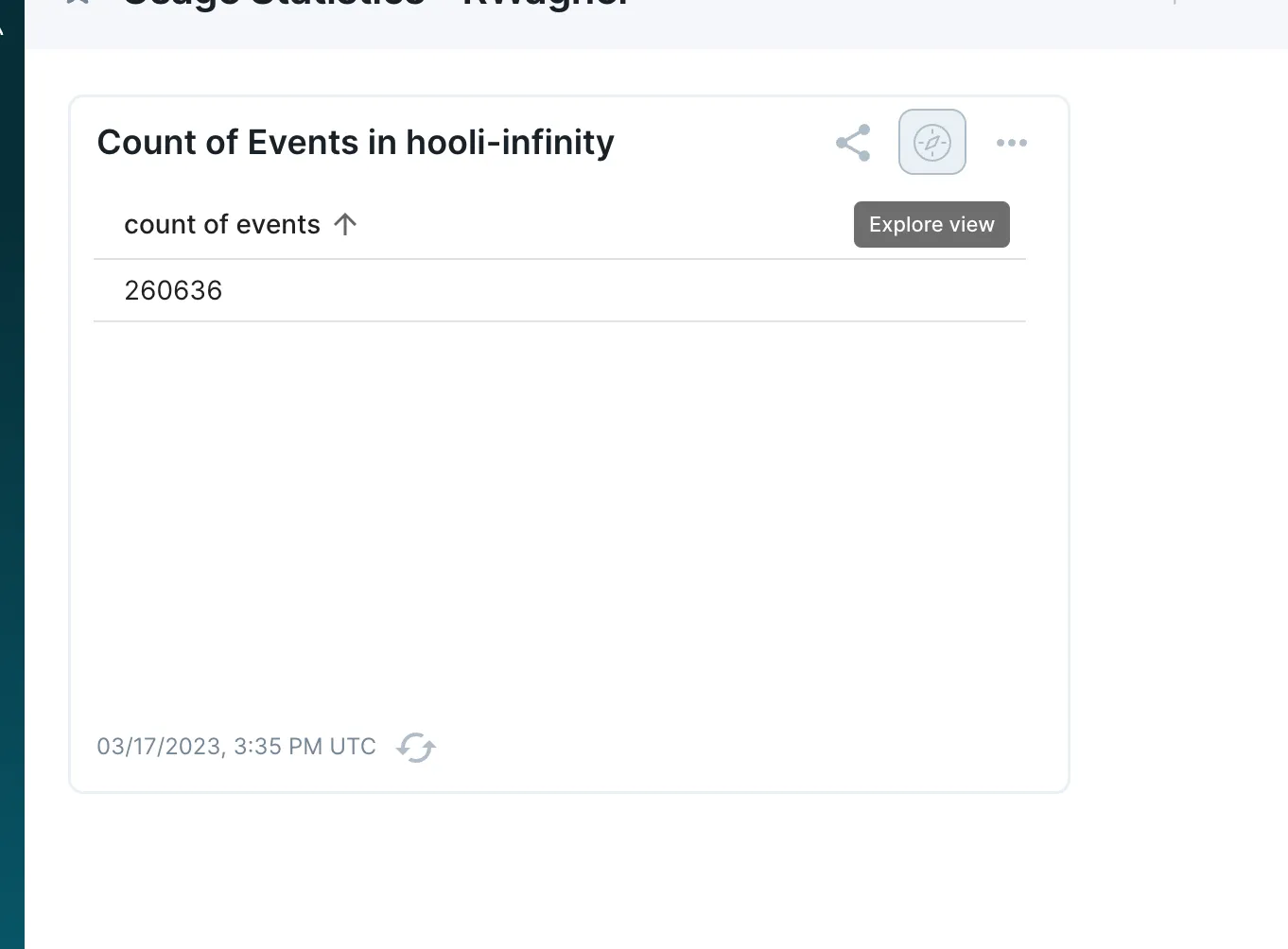
- In the first line of the query, click events and select an actor from the drop-down list. In this example, our actor field is named
user. Count becomes count unique, and Filtered To automatically changes to all user actors.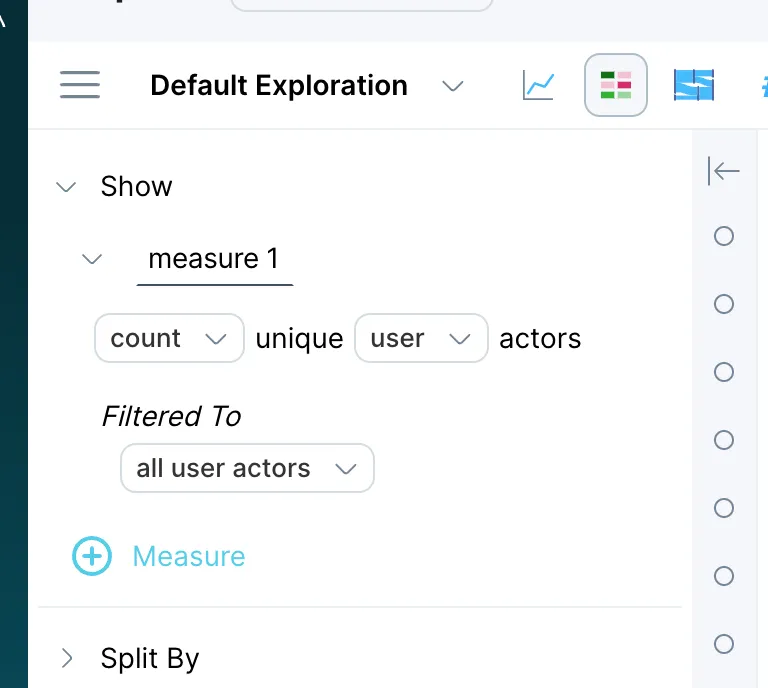
- Leave the Split by none setting as is.
- Click the Starting text, enter 180 days ago, and accept Ending now.
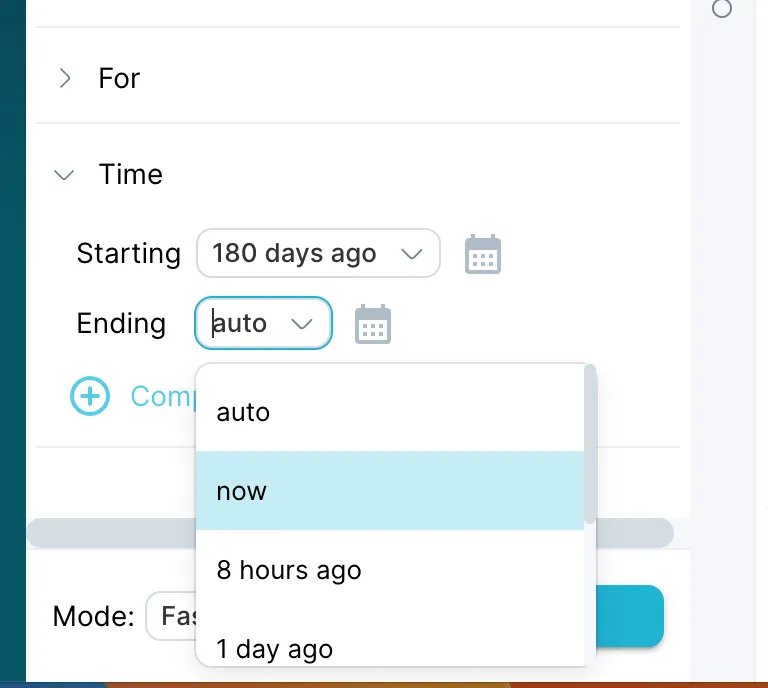
- Click RUN to validate the query, then click the pin icon to pin the query to a board as a new panel.
What’s Next
Section titled “What’s Next”Now that you’re comfortable constructing and modifying basic queries, you’re ready to learn how to create properties for use with more complex queries: